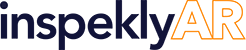-
How to begin scanning an AR Target (An object or area)
To begin with the scanning process, make sure you have:
1) A valid Inspekly license where you will have certain amount AR Targets assigned to your account.
2) An compatible iOS device with a LiDAR sensor
3) A Manager Level account.
Once you login you will find the ‘Create AR Space’ option. Select and follow the guide to begin scanning.
Log in to reply.